As you see in this blog template's header image ( http://testblogbydragond.blogspot.com/ ) , it says Gagan84 ! so , though you like this template , though your blog is on vehicles , at your blogs header it will say Gagan84 . Don't you like to use your own logo ? yep , why not !
lets say we want to use a logo as ' Hummer H2'
Firstly ,
we have to find out this Gagan84's image url. For that
1. view your blog
2. Right click on that logo and select 'Copy Image Location'.
ex : -
 'https://blogger.googleusercontent.com/img/b/R29vZ2xl/AVvXsEi5tDYSfbf-FAcT0QT1GoD_SElO5MKqVuSM3hcq0YS2MA2zAm2QqSlglGjU3LSSeOGZ1ow-bZ2RB8TyB3s2fBZVYeQuvt6jBBVgDpURAUEpNFzy4DGqyFrOaIttyzq4CvLh-UxHuYogadHz/s1600/2cp5m6q.png'
'https://blogger.googleusercontent.com/img/b/R29vZ2xl/AVvXsEi5tDYSfbf-FAcT0QT1GoD_SElO5MKqVuSM3hcq0YS2MA2zAm2QqSlglGjU3LSSeOGZ1ow-bZ2RB8TyB3s2fBZVYeQuvt6jBBVgDpURAUEpNFzy4DGqyFrOaIttyzq4CvLh-UxHuYogadHz/s1600/2cp5m6q.png'3. And also Save that image in your computer.
Editing,
1. Open saved image from MS Paint ( Or any other advanced graphic software. )
2. Find Out your Image's resolution. ( At Paint , go to Image Tab , Attributes and find out Width & Height )
3. Go to PowerPoint 2007 and design a Logo
4. Paste it on Paint
5. Cut the borders of the new logo to be the same resolution of the previous.
6. If it is too large , resize it at PowerPonit
* You have not to care about the resolution if there are no information about the resolution
This is what I designed , For the background of logo , select the previous logo's background color by color picking tool of Paint. And Fill your Logo's background color.
Now Upload your New Logo to a Image uploading site ( Imageshack ) or to a separate page of your blog and copy the Image Location.
Now,
1. Edit your template ( How to edit your template )
2. Press 'Ctrl' key and 'F'
3. Paste your previous Logo's Url
4. Find out it
Now, Paste your New Logo's Image Location on the previous Logo's Image Url.
For me , I paste my New logo's Image location ( http://img22.imageshack.us/img22/994/111jwl.png ) that i uploaded ti Imageshack.us , with previous Logo's Image Location ( https://blogger.googleusercontent.com/img/b/R29vZ2xl/AVvXsEi5tDYSfbf-FAcT0QT1GoD_SElO5MKqVuSM3hcq0YS2MA2zAm2QqSlglGjU3LSSeOGZ1ow-bZ2RB8TyB3s2fBZVYeQuvt6jBBVgDpURAUEpNFzy4DGqyFrOaIttyzq4CvLh-UxHuYogadHz/s1600/2cp5m6q.png )
Now follow the Safety Saving Steps.
And
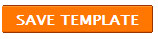
Tip :- Some times , there may be no Image Logo , at those occasions just find the name that is written instead of logo amoung the HTML and change it.




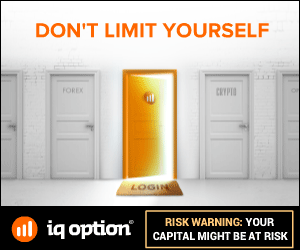






0 comments:

The Word Validation image has been removed and no need to Sign In. So don't be lazy ..........