Here is what to do.
1. Edit your template ( How to edit your template )
2. Press Ctrl+F and search for
<data:postCommentMsg/>
Now you will find out some code lines as
<a expr:href='data:post.addCommentUrl' expr:onclick='data:post.addCommentOnclick'>
<data:postCommentMsg/></a>
</b:if>
now change
<data:postCommentMsg/>
to any thing you want.
( ex:- Tell me your Idea , Post your Ideas )
or you can use a image , just upload an image to a image hoster or use a online image. place your image's URL in this code.
<img src='Your Image's URL'/>
and replace
<data:postCommentMsg/>
with the one you create.
Now follow the Safety Saving Steps.
And
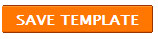
* Here are some images i created for you
code :- <img src='http://sites.google.com/site/dragonzstore/_/rsrc/1241753640641/Home/2.PNG'/>

code :- <img src='http://sites.google.com/site/dragonzstore/_/rsrc/1241753644804/Home/3.PNG'/>

code :- <img src='http://sites.google.com/site/dragonzstore/_/rsrc/1241753646435/Home/4.PNG'/>
code :- <img src='http://sites.google.com/site/dragonzstore/_/rsrc/1241753644804/Home/3.PNG'/>
code :- <img src='http://sites.google.com/site/dragonzstore/_/rsrc/1241753646435/Home/4.PNG'/>

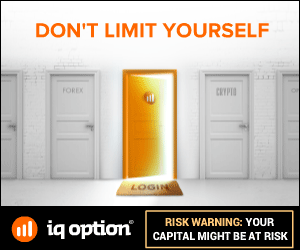






1 comments:
Glad I found this article about virtual assistant. Keep writing
helpful articles like this one. I'll definitely visit this blog
to read more.

The Word Validation image has been removed and no need to Sign In. So don't be lazy ..........