Changing your logo's image
In many blog template , the designer use their own image or a image that they like to use as the logo. But in some occasions you may don't like it. So you have to change it. Here in this lesson i have explained how to change a logo's image. ( Read Lesson )
Not only logo , you may also want change other images.
so here is what to do
1. Edit your template ( How to edit your template )
2. Press Ctrl+F and search under some extensions of images.
ex:-
.gif
.png
.gpj
in most occasions , designers use gif images to small images ( because .gif makes big images ugly due to loss of colors )
.png for some what big images
and jpg images are used in small images or rarely in large images. ( designers don't use .jpg as extentions of big images because they need more bytes. )
now when you searching under these extensions you may find out some likes like these
My gadget's back ground image
https://blogger.googleusercontent.com/img/b/R29vZ2xl/AVvXsEiqU5k5YTqG7HCJzBVpjHcByGgV0Dnb3F5Jp7h5ByR0iPn-6Ew5KKz5Oy_w5Y14w_pw3OtVSoUGw_2o9wVyBh-7ecuLiUj1jN8oYC8CDyCbM5GHfwrRYISEFzAukE8EIamKhpe6WinHxV4/s1600/widget-title.gif
RSS 's image
https://blogger.googleusercontent.com/img/b/R29vZ2xl/AVvXsEhIVBuLHi7WZAFrMAxkQHSyJyXMZmcsQH5wOYvoCzURUvOVsgmbuvGCHFQoc5XiPXJgNQevP2oXI_wIgZBuM6RPknpdQcWX3a4s1_MArxpD5px2mvw49YB5hsBDpyTJSFAx6GCAIO826v0/s1600/rss.gif
Backgound Image
https://blogger.googleusercontent.com/img/b/R29vZ2xl/AVvXsEj8XzRrwXEx5c_pPYFmNVOOtYJmLrxRSKMHtGEtUFnlHSDmzaZS2QH9RrlsjQGbRiaMq8zy5P2w-q7aw1Uo_dFpkgo6Tve-O4MYvWY6qhioMByrCGF7WDodeVWgnnhUv5mrNcWphzom8VY/s1600/topbg.png
Header
https://blogger.googleusercontent.com/img/b/R29vZ2xl/AVvXsEiD-xSph5GuPPP8ETBgc4m2IGbgpF3V2nvJcvDymVRiSI51CCU6TMPyCPfdzDDPf24o4c0zxi49RUIVzI05bdhs4Qtr4vnoKuRLomNbFKFqiINuqYwpU7K-sgdXteGQuGkvRyCA41TJeWI/s1600/header.png
Now you just have to copy and paste these links in your browser's address bar and press Enter key.you have the image.
Save it.
Now open it using your Image editing software and edit it.
Don't you know any thing on image editing ? just ask your friend who knows about image editing or you can use MS Paint for this. ( Believe it , my all logos , buttons , headers , images ..all have created using MS Paint and Power Point 2007 )
Now upload your images a image hosting service like Imageshack.us
How ever , lets say your image hoster suddenly vanishes. All gone ! you are done !
so here is what to do.go to sites.google.com
use a existing site or create a new site.Now upload your images to that site.Now select the images you want. ( copy your image's URL ) and paste on existing one in your template.
Now follow the Safety Saving Steps.
And
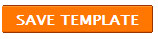

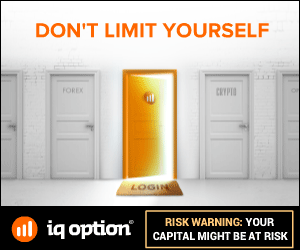






1 comments:
I like School. Sooo mach. Ilove themy Friends.

The Word Validation image has been removed and no need to Sign In. So don't be lazy ..........