This is how the navigation bar of my old template looks like before editing
Now lets see how to edit the navigation bar , if it was provided.
1. Edit your template ( How to edit your template )
2. Press Ctrl+F and search under a name of your navigation button , for a example 'Home'
Now press 'Next' until you find some code lines very similar to
<li><a expr:href='data:blog.homepageUrl'>Home</a></li> <li><a href="Paste your URL here"> Example 2 </a></li>
you will surely find out
<li><a expr:href='data:blog.homepageUrl'>Home</a></li>
because it is common for every modern blog template.
Now just change these lines to what you want
<li><a href="Paste your URL here"> Button's name </a></li> <li><a href="Paste your URL here"> Button's name ;/a></li>
ex:-
If you want to add navigation button for your post on 'Red mangoes'
<li><a href="http:\\www.friuts.blogspot.com\Red mangoes.html"> Red Mangoes ;/a></li>
Now follow the Safety Saving Steps.
And
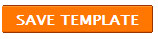
If there is no navigational bar provided for you then,
add a page element [ Learn how to add a page element though your template don't have a one )
( If you already have a one like this , no need of editing template )




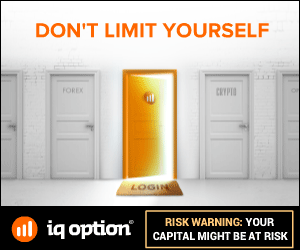






0 comments:

The Word Validation image has been removed and no need to Sign In. So don't be lazy ..........