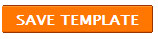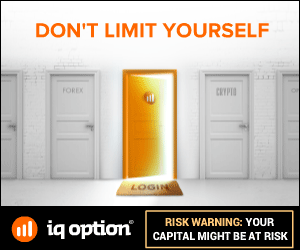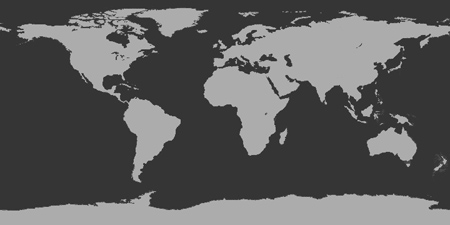in short, meta description will tell the search engine's crawler what is on the certain blog
it is also picked us as snippets in the search result and as the description when you share the post on Google+, Facebook, Twitter and other social networks.If you properly write a meta description your post will be on the top of the search results...