Now lets say you want to show this gadget , labels only in my home page. Then
1. Edit your template ( How to edit your template )
2. Press Ctrl+F and search for
<b:widget id
1. Edit your template ( How to edit your template )
2. Press Ctrl+F and search for
<b:widget id
Now you will out many code lines which are starting from
<b:widget id='Label1' locked='false' title='Labels' type='Label'>
just below that you will see a code line as
<b:if cond='data:blog.homepageUrl == data:blog.url'>
</div>
</b:includable>
</div>
code line after
<b:includable id='main'>
now paste this line just below
</div>
and above
</b:includable>
</b:if>
final result
<b:widget id='Label1' locked='false' title='Labels' type='Label'>
<b:includable id='main'>
<b:if cond='data:blog.homepageUrl == data:blog.url'>
<b:if cond='data:title'>
<h2><data:title/></h2>
</b:if>
<div class='widget-content'>
<ul>
<b:loop values='data:labels' var='label'>
<li>
<b:if cond='data:blog.url == data:label.url'>
<span expr:dir='data:blog.languageDirection'>
<data:label.name/>
</span>
<b:else/>
<a expr:dir='data:blog.languageDirection' expr:href='data:label.url'>
<data:label.name/>
</a>
</b:if>
<span dir='ltr'/>
</li>
</b:loop>
</ul>
<b:include name='quickedit'/>
</div>
</b:if>
</b:includable>
</b:widget>
Remember , you may have some what different code lines than the above
Now follow the Safety Saving Steps.
And
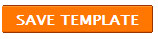
<b:widget id
and you will find plenty of gadgets.

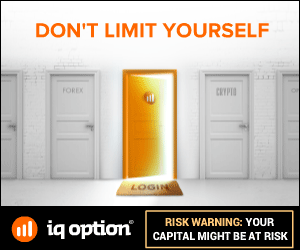






0 comments:

The Word Validation image has been removed and no need to Sign In. So don't be lazy ..........